SOFTWARE UPDATES
SOFTWARE UPDATES
View the information below for instructions on how to update software for your
i-Pilot Link, i-Pilot, or Talon.
i-PILOT LINK SOFTWARE UPDATES
View the list of the latest software revision numbers.
i-PILOT LINK (model year 2016 or earlier)
Your i-Pilot Link remote and controller software can be updated only through the Humminbird fish finder. Follow the below instructions to update your software:
- Go to www.humminbird.com/support/software-updates/
- Scroll down to Accessories & Mapping, and click on i-Pilot Link
- Download the latest i-Pilot Link software to a formatted SD memory card
- Insert SD card with new software into memory card slot in your Humminbird Unit
- You will be redirected to the Humminbird website. Please refer to your i-Pilot Link User’s Manual for more detailed instructions.
Required Equipment: Personal computer with Internet access, a formatted SD memory card, a USB Memory Card Reader (AS CR), and an i-Pilot Link compatible Humminbird fish finder.
i-PILOT LINK (model year 2017 or after)
Your i-Pilot Link remote and controller software can be updated through the Humminbird fish finder or your i-Pilot Link mobile app.
TO UPDATE VIA YOUR FISH FINDER:
- Go to www.humminbird.com/support/software-updates/
- Scroll down to Accessories & Mapping, and click on i-Pilot Link
- Download the latest i-Pilot Link software to a formatted SD memory card
- Insert SD card with new software into memory card slot in your Humminbird Unit
- You will be redirected to the Humminbird website. Please refer to your i-Pilot Link User’s Manual for more detailed instructions.
Required Equipment: Personal computer with Internet access, a formatted SD memory card, a USB Memory Card Reader (AS CR), and an i-Pilot Link compatible Humminbird fish finder.
TO UPDATE VIA THE MOBILE APP:
- Download the i-Pilot Link app from the iOS or Android app store.
- Open the i-Pilot Link application from the device. Check to see if the application update indicator icon in the upper right hand corner is present. If no icon is present, the device is up-to-date.
- If the Application Update Indicator icon is present, select it.
- An Update Software screen will appear. Begin by pressing the “Press to Begin Update” on the screen.
- Follow the on-screen prompts to successfully complete the update.
i-PILOT SOFTWARE UPDATES
View the list of the latest software revision numbers.
i-PILOT (model year 2017 or after)
Your i-Pilot remote and controller software can be updated only through the i-Pilot mobile app.
TO UPDATE VIA THE MOBILE APP:
- Download the i-Pilot app from the iOS or Android app store.
- Open the i-Pilot application from the device. Check to see if the application update indicator icon in the upper right hand corner is present. If no icon is present, the device is up-to-date.
- If the Application Update Indicator icon is present, select it.
- An Update Software screen will appear. Begin by pressing the “Press to Begin Update” on the screen.
- Follow the on-screen prompts to successfully complete the update.
TALON SOFTWARE UPDATES
View the list of the latest software revision numbers.
MODEL YEAR 2018 OR AFTER
Your Talon controller software can be updated through the Minn Kota Talon mobile app.
TO UPDATE VIA THE MOBILE APP:
- The Talon mobile app must be paired and connected to the Talon(s) that are to receive an update.
- Make sure your mobile device has internet or Wi-Fi access.
- Update the software on your Talon using your mobile app per the on-screen instructions.
- When the software update is complete, the Talon(s) will automatically reboot, and you will hear a “beep” and the lights on the Talon(s) will flash momentarily.
- If your Talon remotes require a software update, the Talon will now send the software update to the remotes. This is identified by the lights on the Talon remote beginning to flash. This can take up to two minutes to complete the software update process.
- If a remote update was necessary, the remotes will need to be re-paired to the Talon(s).
- Follow the instructions in the Talon User Manual to re-pair the Talon remotes to the Talon(s).
TO UPDATE VIA YOUR HUMMINBIRD FISH FINDER:
- Update the software in your Humminbird unit per the unit’s software instructions.
- Save the Talon software (download links below) onto an SD card.
- Insert the SD card into the card reader slot of the unit.
- Follow the on-screen prompts during the Talon software update process.
- When the software update is complete, the Talon(s) will automatically reboot, and you will hear a “beep” and the lights on the Talon(s) will flash momentarily.
- If your Talon remotes require a software update, the Talon will now send the software update to the remotes. This is identified by the lights on the Talon remote beginning to flash. This can take up to two minutes to complete the software update process.
- If a remote update was necessary, the remotes will need to be re-paired to the Talon(s).
- Follow the instructions in the Talon User Manual to re-pair the Talon remotes to the Talon(s).